I Spent a Year Making a Game and Regret it (kind of) - A.K.A My Video Editing Nightmare
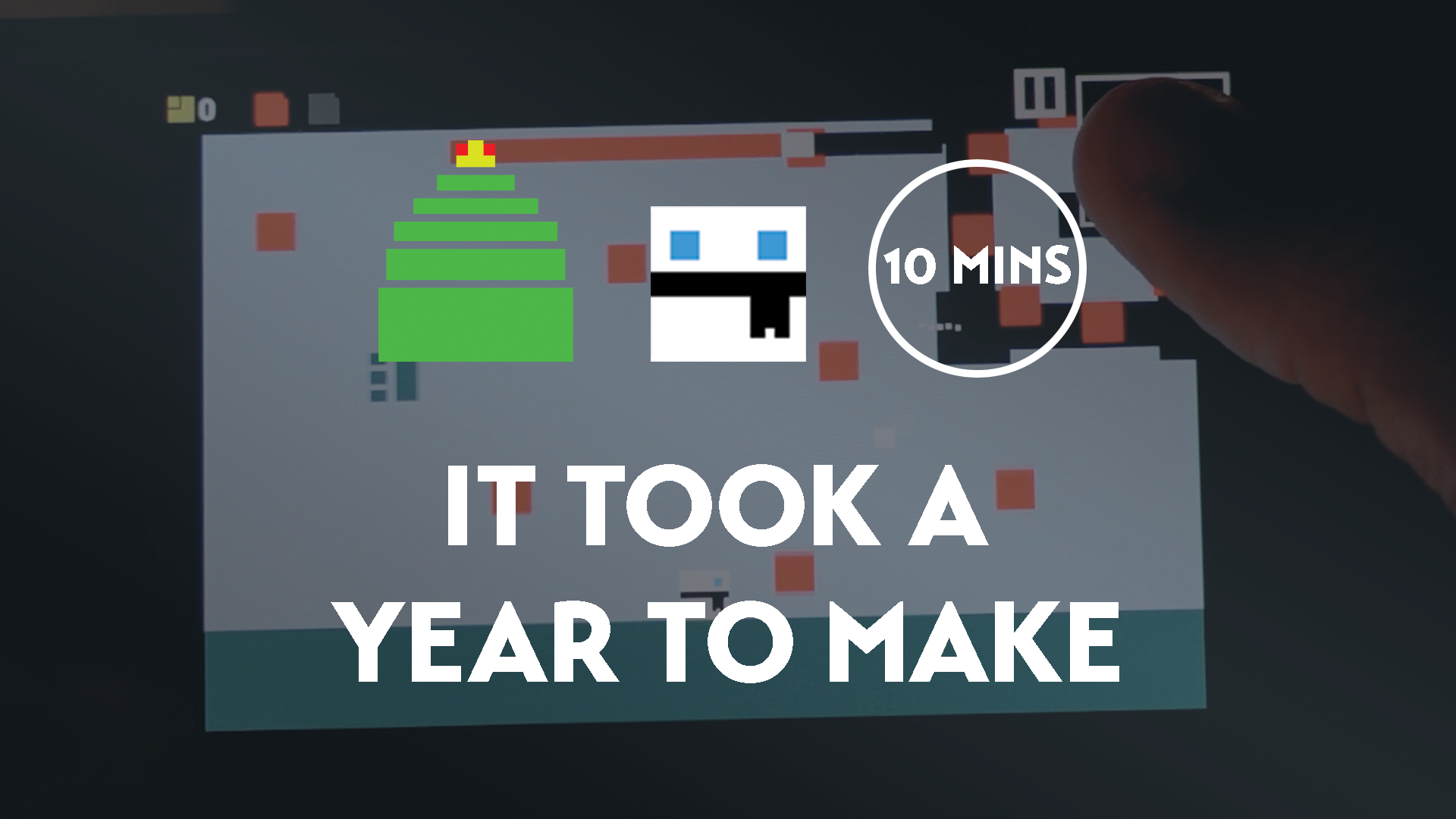
TL:DR (Skip for spoilers)
- It’s done! Yay
- Troubleshooting Premiere Pro Problems is a bit of a rabbit hole, there seems to be a lot of internalized knowledge and issues that are ‘known’, but there are workarounds so don’t worry about it.
What Took The Video So Long?
Well... although I'd like to blame the conference I was attending it actually was issues with my editing software and how I was using it.
Performance Issues
For the past couple days, every single time, I made a cut or tried to move the needle along the timeline Premiere Pro would freeze for at least 20 seconds. This was an insane time sink and made working on the project absolutely awful.
I looked online, but there are so many different solutions that didn’t work for me. I tried numerous things:
- Creating Proxies.
- Deleting the Media Cache
- Using an Older Version of Premiere Pro
- Reinstalling Graphics Drivers
- Turning On And Off Various Settings
- Clearing Rendered Files
- Render and Replacing Clips
- Doing a Rain Dance
(See if you can spot my solution in the set of links above. Let's just say it's much easier to find the answer when you know what the problem is)
My Solution - I Was Using H.264 Proxies instead of ProRes Proxies
In short:
When comparing ProRes vs. H264, the former generates larger files than the latter. While the smaller files created by H264 codec are economical to your storage media, they are processor and GPU intensive and put overhead on the hardware.
On the other hand, the ProRes files, even though consuming a huge amount of space on your disk, don’t require the GPU to decompress the information while using any post-production tool for editing. Therefore, as a professional video editor, every time you are asked to choose ProRes vs. H264, you should always prefer ProRes
- Christine Smith from Uniconverter
What’s a proxy? If you have a large video file/high quality video file it’s better to create a proxy file that the editor uses instead to improve the performance of using the editor. Premiere Pro has an inbuilt way of doing this, however the default proxy setting was a H.264 Low Resolution Proxy.
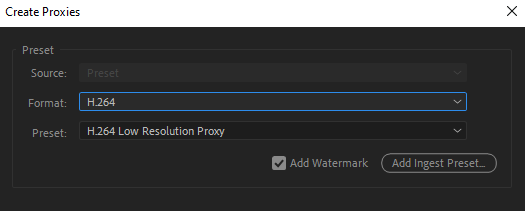
As a newcomer to the space, I had no idea this was a trap! At least for my use case, which was working with two 40 minute long high-quality recordings.
I only stumbled across the solution by accident and promptly lost the Reddit /Premiere support thread in a sea of tabs.
But once you have the knowledge, typing H.264, vs ProRes proxies into Google makes the results a lot more relevant.
Audio Issues Caused by the DeNoise Effect (Probably)
For some reason every time I made a ‘cut’ to my voiceover, when playing back the sequence there would be an audio glitch.
It would sound distorted/fuzzy, but only for a second. And it persisted, even after I had exported the video.
Searching for the answer was quite difficult. Some results even suggested ‘How to Make An Audio Glitch Effect’.
Anyway, I eventually found this answer, I believe it was a mix of putting SoundFx (primarily DeNoise) on my source sequence and then cutting it when I used it in a different sequence. (A parent sequence? I don’t know the terminology yet).
Though the person's answer, “sounds like you added sound FX to the source sequence…”, makes it seem like this is a known thing. Along with, “The Denoise effect has been known to behave badly after edits are made to a clip.”
So, perhaps finding this out is a rite of passage in the video editing space.
That’s my guess anyway. But, that took me a number of hours to figure out.
Well, I Learnt Stuff
In between a fair few hours of performance and audio debugging and waiting on premiere pro to stop freezing for 10-20 seconds, due to the aforementioned incorrect proxies issue, I was able to muddle together the video.
But, I now have a lot of tools in my arsenal if ever I encounter any of these errors again.
Who would’ve thought my initial error of recording an incredibly long monologue about my game due to not finishing the script and going off-script, would lead to discovering the better way to work with large video files. Funny how life works.
Anyway, enjoy the video!

